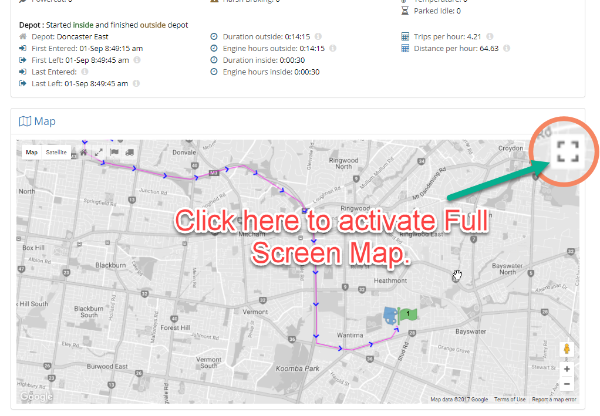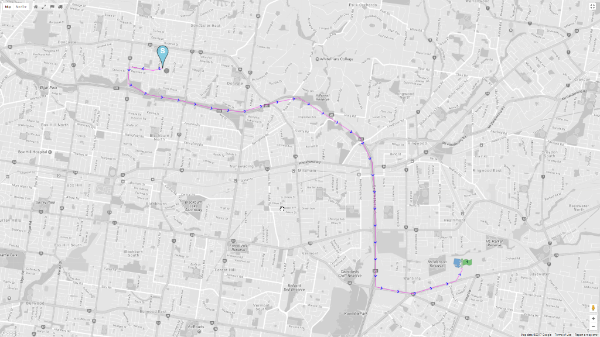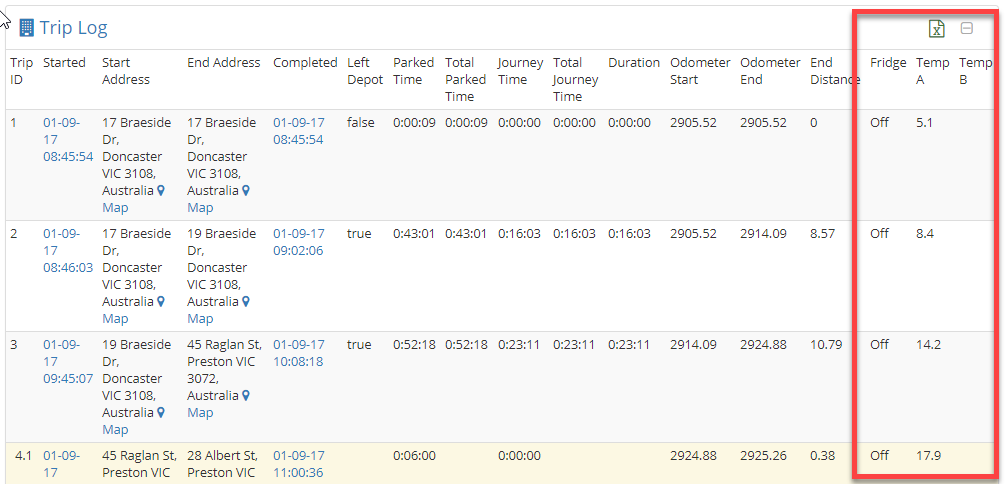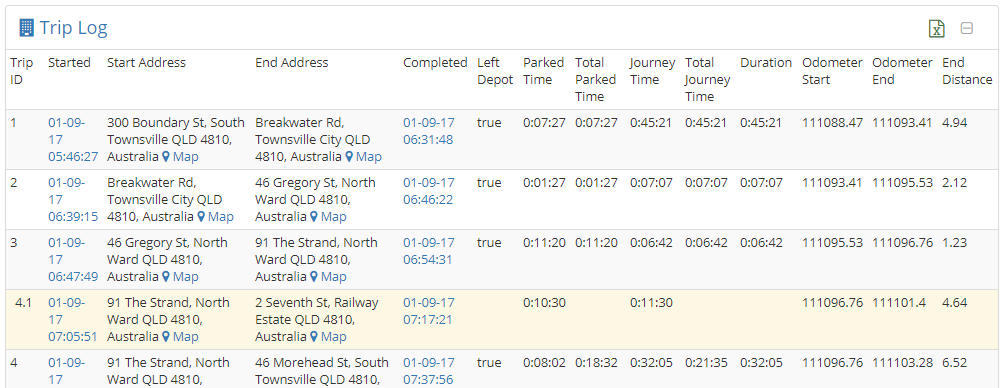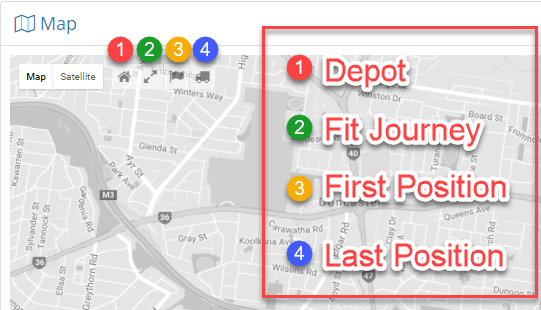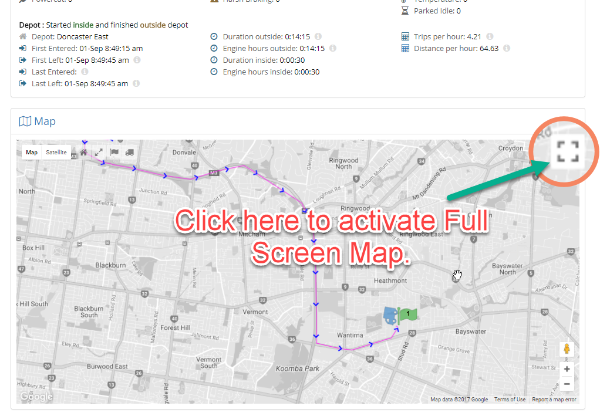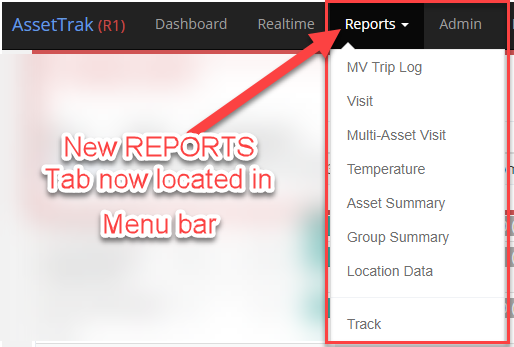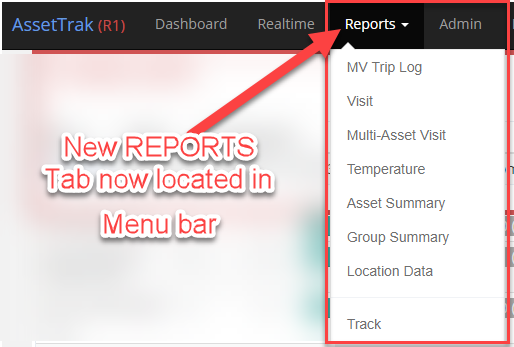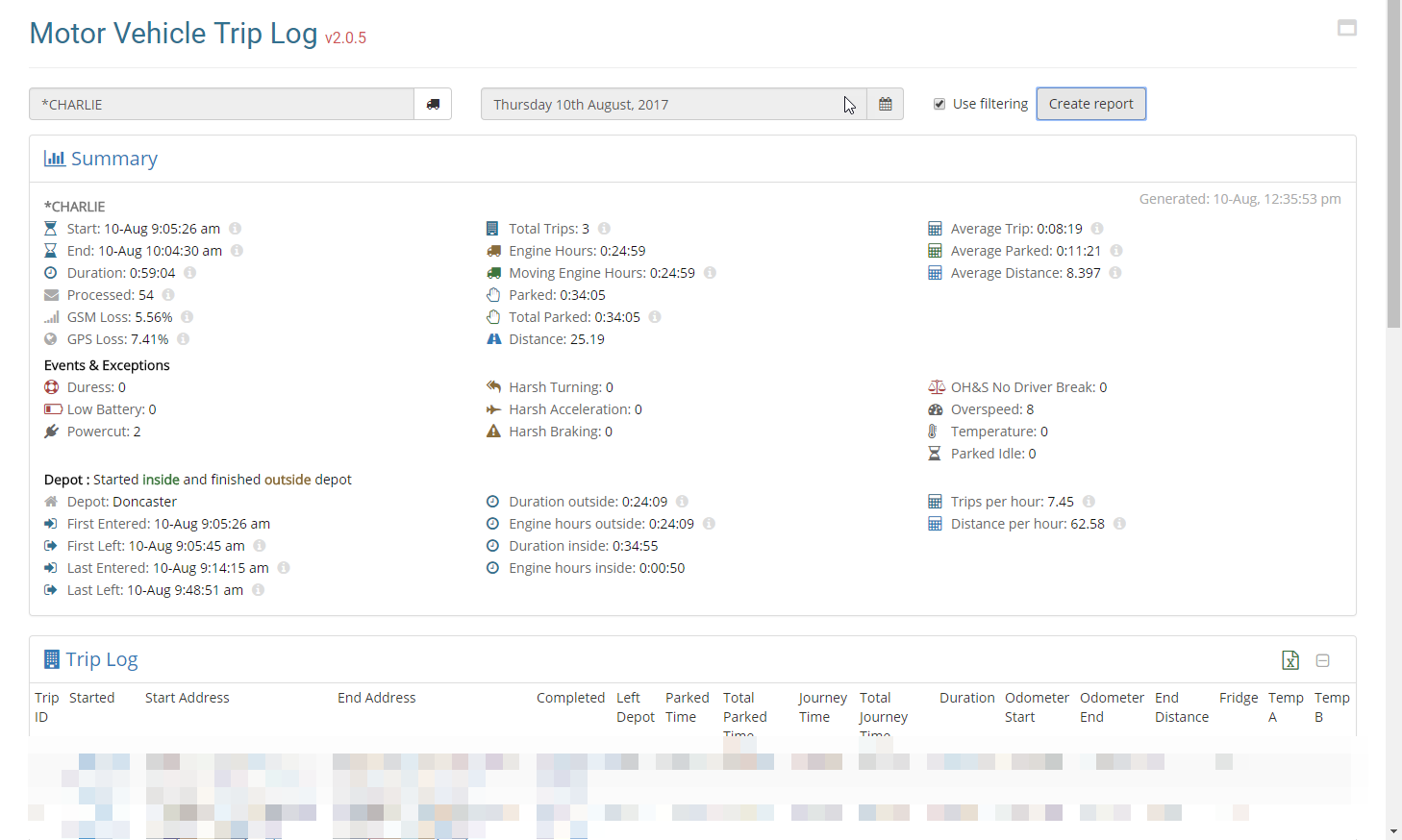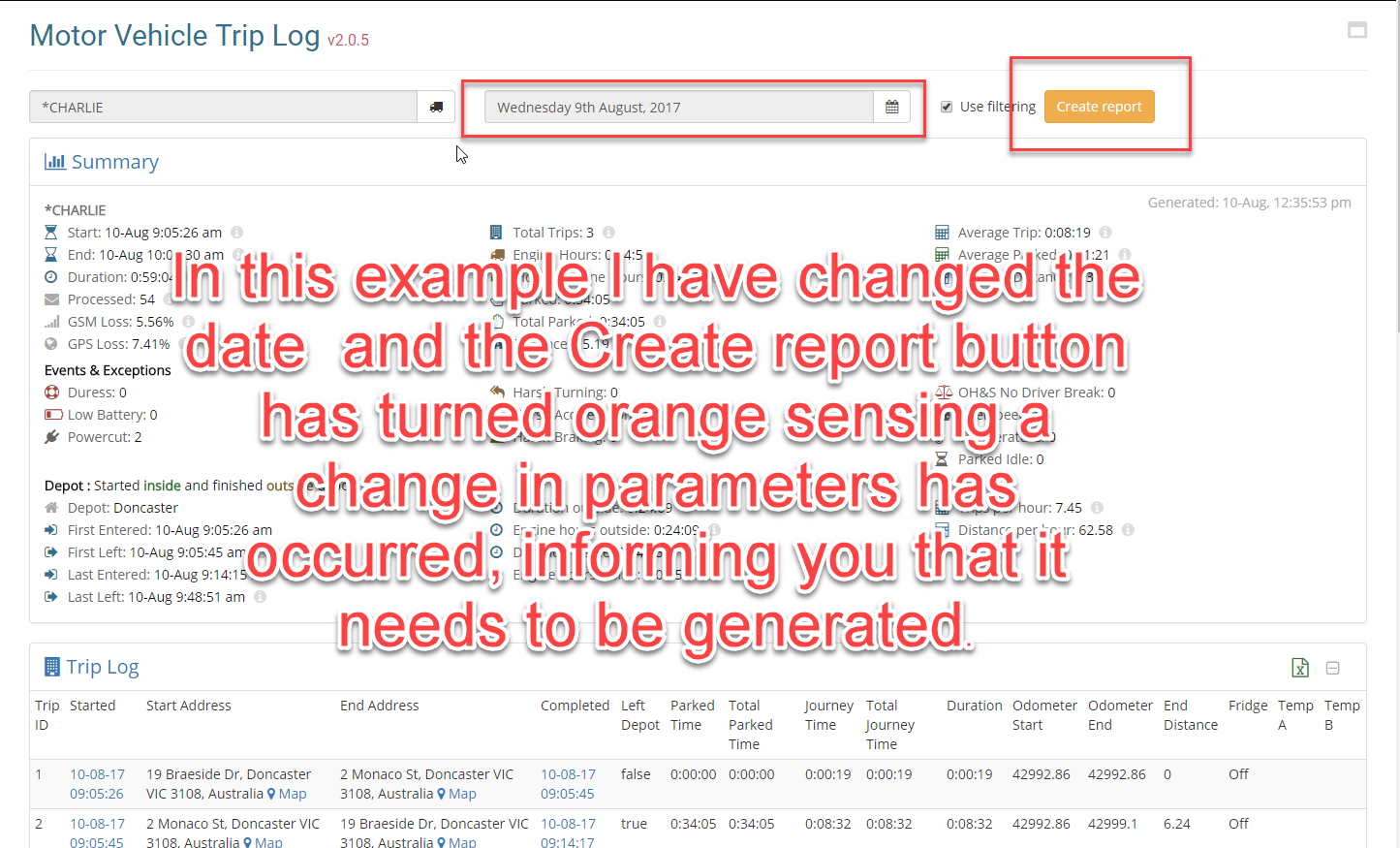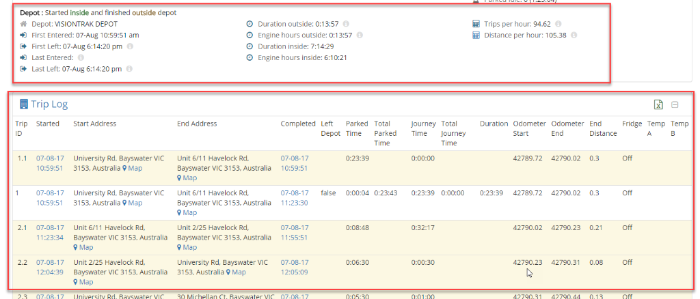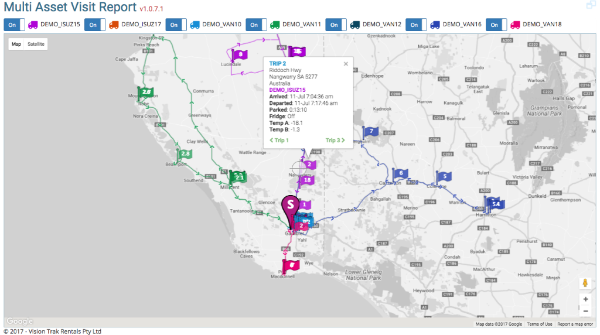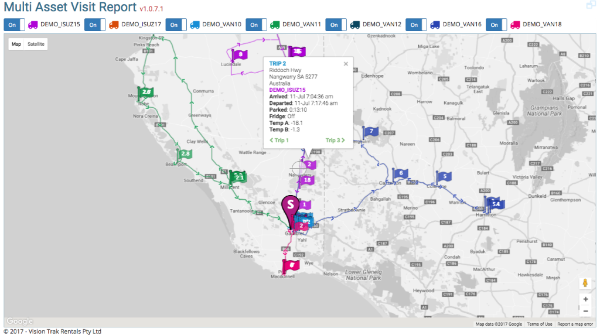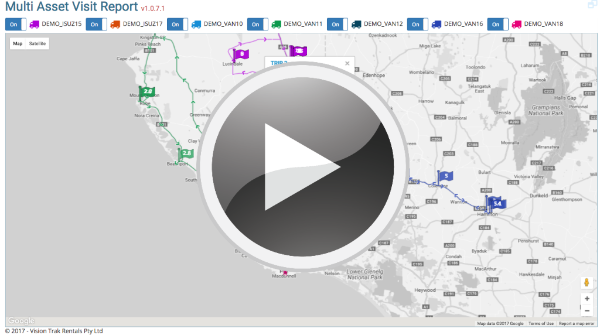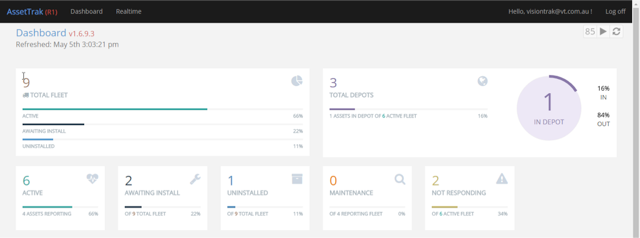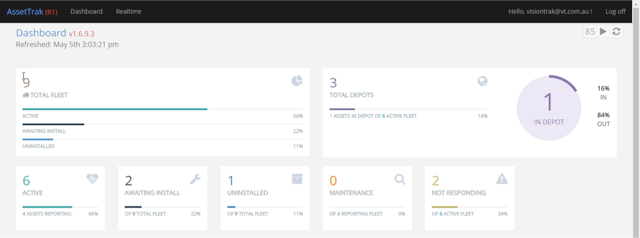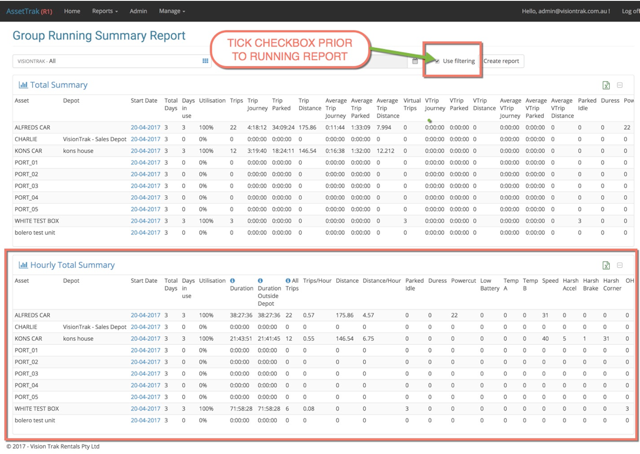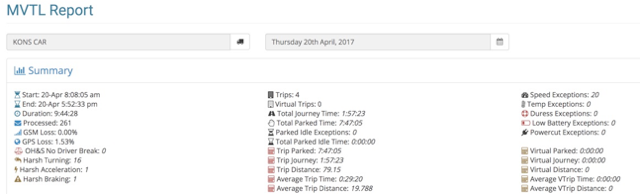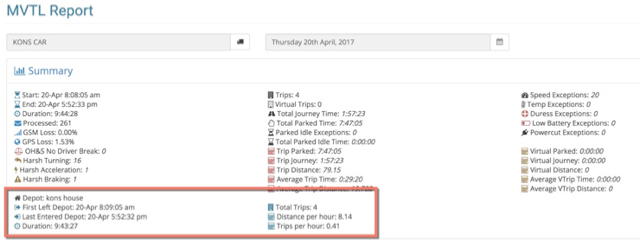New Features on the Web Portal!
We are pleased to announce that we have now completed our scheduled Web Portal update. Some of the updates that we have made are as follows.
1. New Reports Tab
We have introduced a new Reports tab in the main menu tab section, that is now always visible to users irrespective of the existing page that they are on. A report can be requested by simply selecting the desired report from this tab and therefore allowing you to enter your desired vehicle and date parameters.
In addition to this new Reports tab, You may continue to use our existing quick report method in the Assets section of the Realtime page that is available to each and every asset. The quick report feature automatically populates the vehicle details for the current date and runs the chosen report in one click. This feature is not being retired.
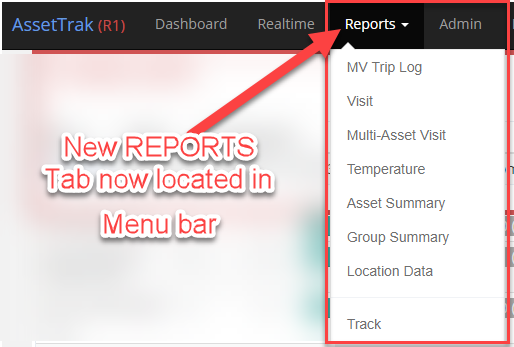
2. On Demand Generation
Reports can now be generated and regenerated on demand without having to navigate away from the page, streamlining the overall report generation process. If you change the date, vehicle or both after a report has been run, the “Create Report” button will turn orange, reminding you that the report needs to be generated.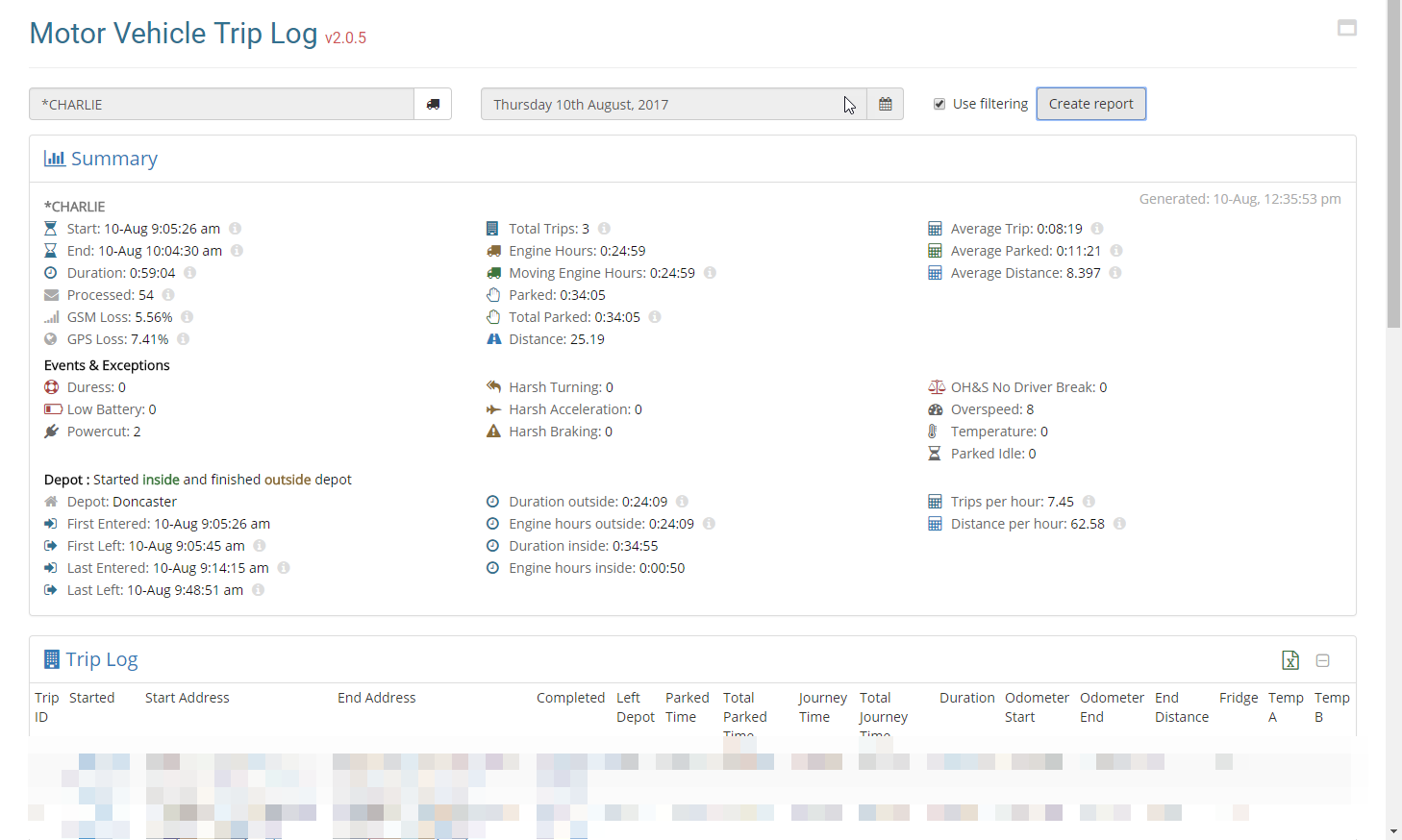
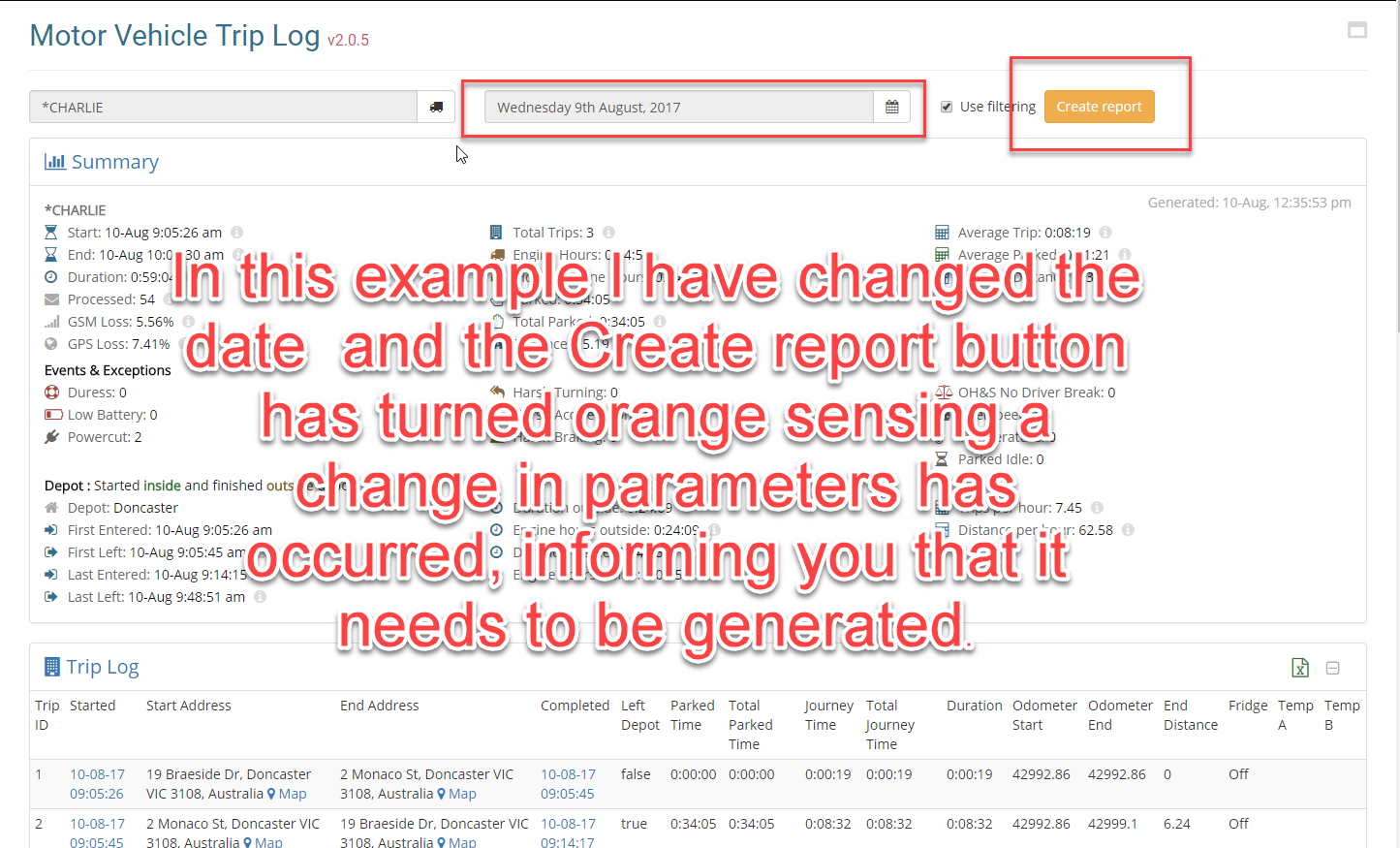
3. Hide menu (Fullscreen) button for all reports
We have added this button to allow you to hide the menubar on all reports, therefore allowing you to take advantage of your entire screen for the generated report.

4. Enhanced Depot Detection Logic
Thank you to everyone that responded to the previous request for information regarding Depots. We were able to utilise this information and monitor vehicles that under various location conditions and reworked or logic in relation to the capture and reporting of depot related data.
We now support multiple scenarios relating to the use of depots in our reporting algorithms. We can now distinguish between vehicles that start either inside or outside of their allocated depots and subsequently when they end their day either inside or outside of an allocated depot. We will even know if it has returned multiple times throughout the day and make allowances for that as well in our data.
The benefit to our customers is that we can accurately determine how much time is spent within the allocated deport when compared to the time spent outside of the depot effectively making deliveries/visiting customers.
We can also determine the total engine hours spent outside the depot which could be used internally to monitor driver behaviour/delivery performance. This is further broken down into actual moving time as compared to idling time.

5. Enhanced MVTL Report
The Motor Vehicle Trip Log (MVTL) report is our most often used report and contains a wealth of information. Some would say too much information and times a little confusing.
We have reworked this report and removed data fields that were deemed confusing or irrelevant to the majority of users.
The sectional fields that contain data/exceptions and events, will only be shown if relevant to that vehicle on that day. As an example, If a vehicle does not have a temperature sensor installed there is no reason to display Temperature exception Section in that report. Furthermore, if a temperature sensor is installed but does not breach is temperature threshold, it will not show this section in the report.
This conditional logic will also apply for the following
- Virtual Trips (Any idling for more than 5 minutes)
- Parked Idle (Any idling for more than 10 minutes)
- Overspeed Exceptions
- General Exceptions
- Geo Overlay Events (Enter/Exit Depot)
It appears some customers still find it hard to understand the difference between Trips and Virtual Trips.
A trip is defined as an engine ON event to the next subsequent engine OFF event. A trip is listed in our reports as a whole number eg. 1, 2, 3, 4, 5 etc. Virtual trips are now displayed prior to the actual trip in the MVTL report.
A Virtual trip is deemed as a partial trip of the actual trip as defined by Engine on and subsequent Engine off event. It is reported as the decimal component (subset) of the main trip. For example trip 2.1 is the first partial Virtual trip of the actual Trip number 2, that has been separated by and idling event of 5 minutes or more. You may assume that a delivery has been made at this reported location.
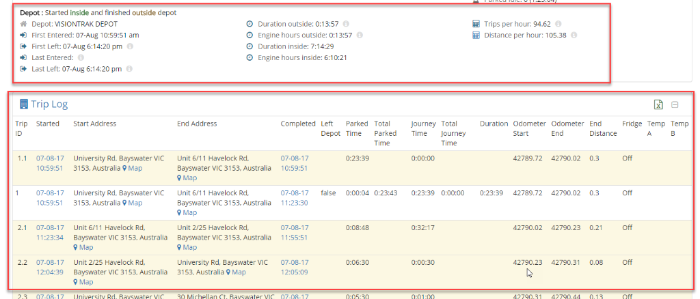
6. Depot filtering
By Default. Depot filtering is now applied to all reports. i.e. the First trip that departs depot is used (unless started outside of depot). To turn this filter off in the report you just uncheck the “Use filtering” checkbox prior to generating the report.
This new feature has been rolled out across our existing reports as well.

7. Information Icons
We have added more information icons throughout various reports in order to give additional information on how the values were derived.

8. Various
Other fixes include
- Asset picker ordering – Assets are now correctly listed in alphabetical order when using the asset picker in a report
- Asset picker now also remembers the last Depot Selected, so there is no need to select the depot again before selecting another asset.
- Applied Various Duration and calculation fixes throughout.
- Various optimisation fixes.